How to Use Excel AI for Data Analysis?
The ability to analyze and interpret data efficiently is crucial for making informed decisions. Microsoft Excel, a staple tool in data analysis, has recently integrated Artificial Intelligence (AI) features that…